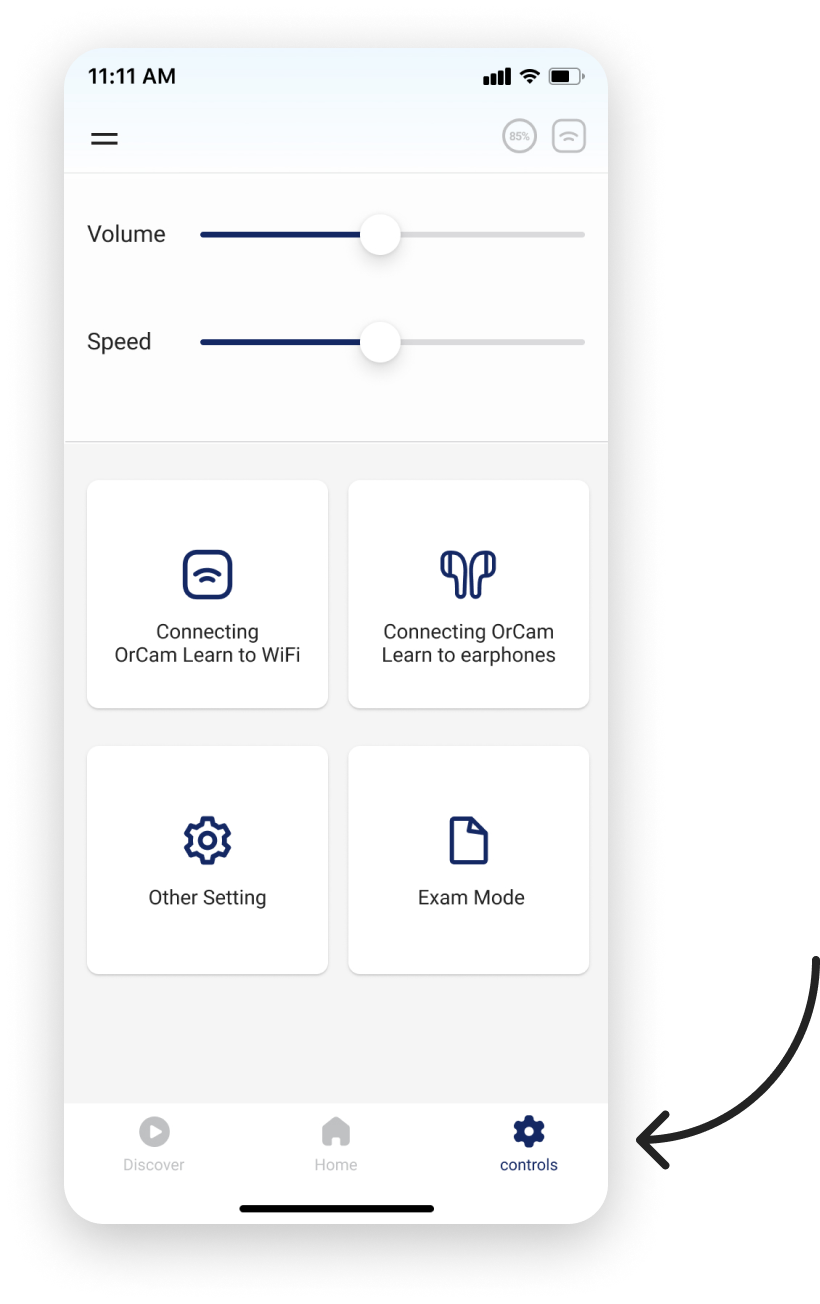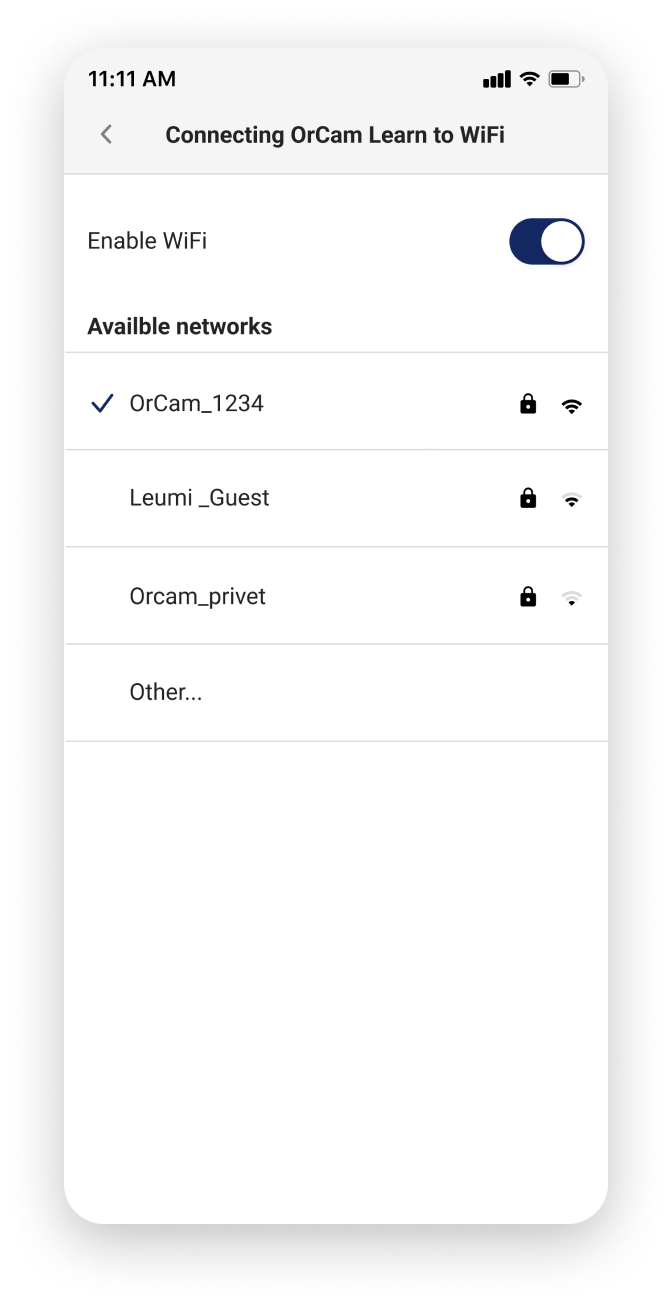If the device is saying that the subscription is expired it may be due to a number of factors.
DeleteMake sure that your subscription payments have gone through. To check the payments information for your subscription please log in to the OrCam Learn web app here.
Since we offer monthly subscriptions for the OrCam Learn, all devices need to connect to WiFi at least once a month to validate the subscription.
To reconnect your device to WiFi:
1. Turn on the device and open the OrCam Learn App
2. Go to "Controls" in the app and click on Connecting OrCam Learn to WiFi.
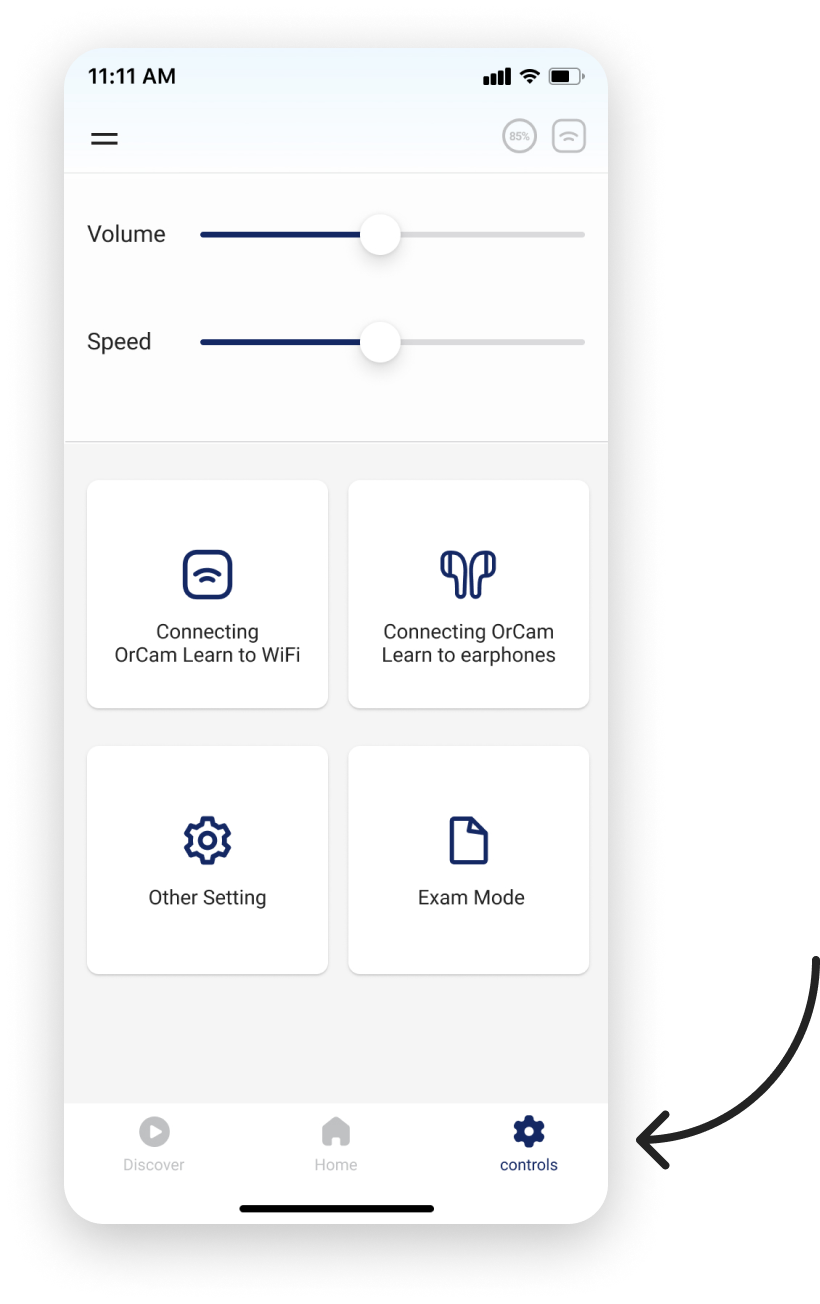
3. Select the network you want to connect to.
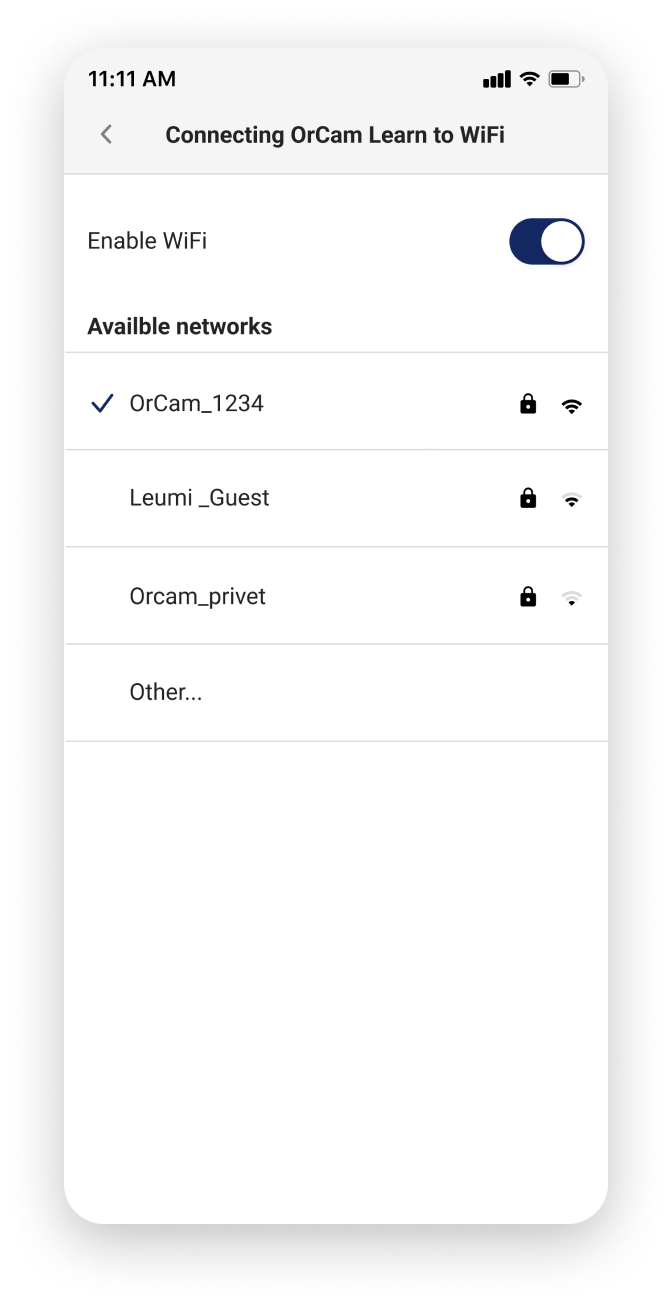
This operation must be performed only once. The device will automatically connect to the network you set. When the device is connected to WiFi a green light will appear on the bottom of the device.
If you want to take the device to another place - connect it to the local network there as well.
Delete
If your device will not connect to the OrCam Learn app, please install the new OrCam app and connect your device to WiFi by clicking on Controls, then Connectivity Settings
DeleteTo avoid this issue recurring in the future please ensure the device is connected to WiFi at least once every 2-3 weeks. To verify that it is connected, simply turn on the device when it is within WiFi range, and check if there is a green light on the bottom. The green light means the device is connected to WiFi.
DeleteIf you are still having issues with this, please submit a case to our support team here.