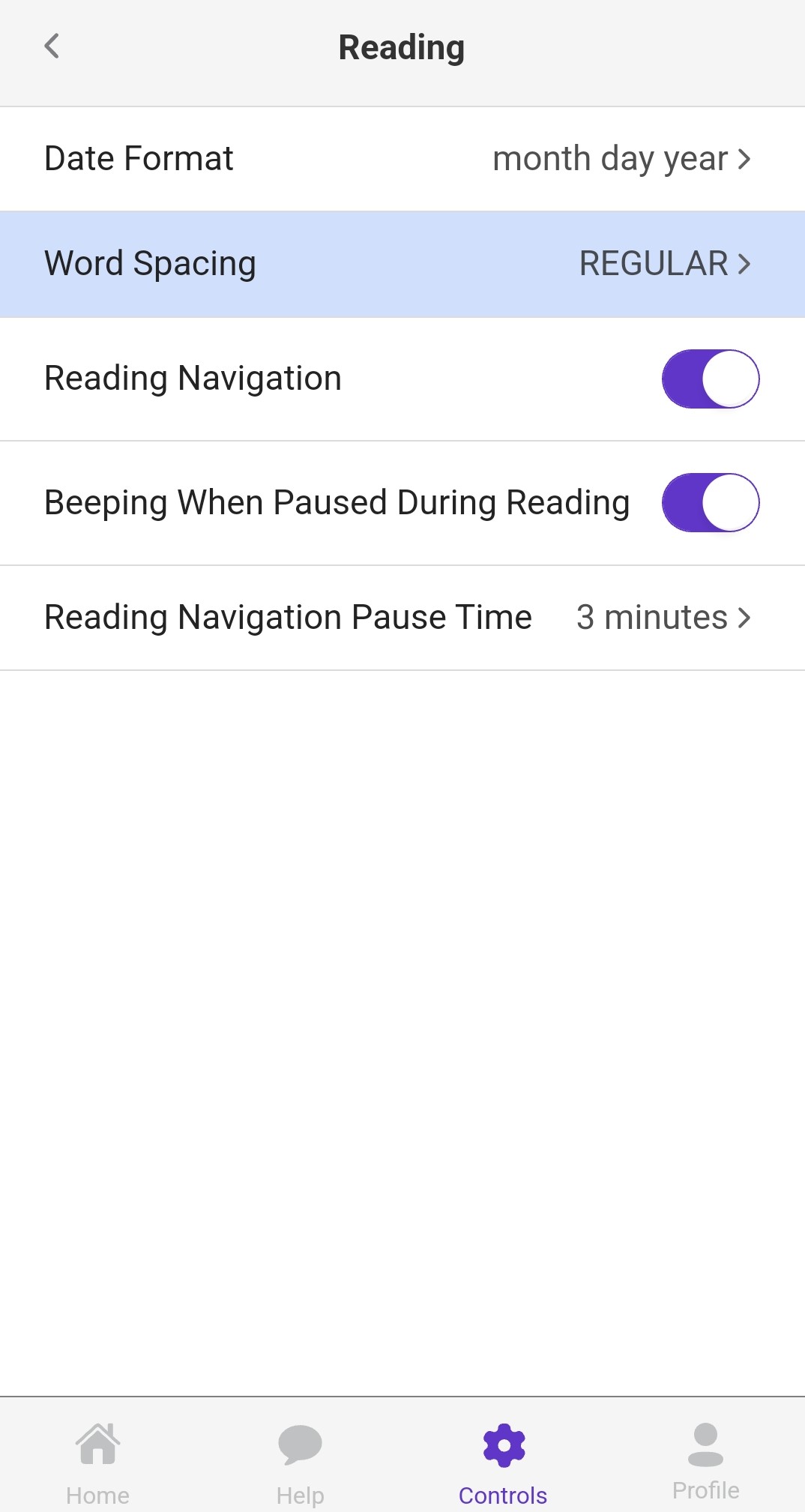OrCam Learn has three options for word spacing: Regular (default), Medium (with an extra half-second between words), and Long (an extra full second between words)
There are three ways to adjust the word spacing on the OrCam Learn:
1. Vocal Commands
- Simply say: "Hey OrCam, Increase Word Spacing" or: "Hey OrCam, Decrease Word Spacing".
- Alternatively; you can double tap on the trigger button, and after long beep say: "Increase Word Spacing" or: "Decrease Word Spacing".
2. In the Settings Menu
- Click here for details on how to access the settings menu
- Once in the settings menu, press the volume up (+) button twice.
- Press the trigger button to select Reading Settings Menu.
- Press the volume up (+) button once
- Press the trigger button to change word spacing
- Follow the prompts to adjust rhe word spacing.
3. In the App
- Open the Control tab and select: "Other Settings"
- Then select: "Reading"
- Then select: "Word Spacing"
Then select: "Word Spacing"